Chat med Ava - din KI-forretningskonsulent
Hei, jeg er Ava, din KI-guide for å superlade virksomheten din!
Enten du allerede driver en virksomhet eller drømmer om å starte en, er jeg her for å gjøre visjonen din til virkelighet ved hjelp av KI-drevne frilansere. Del forretningsmålene dine med meg, og sammen lager vi et prosjekt som våre talentfulle frilansere kan by på. La oss gjøre visjonen din til virkelighet!
Jeg har en virksomhet
Jeg starter en bedrift
Noe gikk galt mens du sendte samtalen til e-posten din. Prøv igjen senere.
Du kan bare lagre samtalen en gang i timen. Prøv igjen senere.
Samtalen din er for kort. Fortsett å chatte med Ava for å aktivere lagring.
The best website builders for artists and their portfolios
Building an art portfolio website is easy if you choose the right web builder. In this post we investigate four different website builders for artists
21. mai 2020 • 17 minutt lesetid
Oppdatert 28. mai 2020 av Closed User
E
Closed User
Kopiering til utklippstavlen mislyktes. Prøv igjen etter å ha justert tillatelsene dine.
Kopiert til utklippstavlen.

Which web builder is best for art portfolios?
Let's face it, artists are not web developers. In fact, most artists recoil at the thought of displaying their work on the world wide web because of all the tech skills required to make that happen.
This fear shouldn't stop you from showcasing your talents. In this post, we evaluate 4 different website builders for artists and their portfolios based on the following essential criteria:
How pretty is it?
How easy is it to set up?
How easy is the design process?
1. Wix website builder for artists
Wix might be the first web builder that pops into your head. Probably because their annoying ads seem to always follow you throughout every Youtube session. In fact, since you're reading this, don't be surprised if in the near future your dog turns to you robotically and starts transmitting Wix ads.
But how good is Wix for art portfolios? Let's start scrutinizing.
Wix pricing
Wix offers 8 different subscription options:
Free plan
Branded subdomain (eg username.wixsite.com/siteaddress)
Comes with Wix ads
500MB bandwidth
500MB storage
Cannot process online payments
Combo plan $10/month (billed yearly)
Removes Wix ads
Custom URL
2GB Bandwidth
3GB storage
Cannot process online payments
Unlimited plan $14/month (billed yearly)
Unlimited bandwidth
10GB storage
Pro plan $19/month (billed yearly)
Unlimited bandwidth
20GB storage
Custom domain
2hrs HD video upload
VIP plan $27/month (billed yearly)
Everything offered in pro plan
Priority support
Business basic plan $18/month (billed yearly)
Minimal plan for processing online payments
Unlimited bandwidth
20GB storage
Custom domain
5 hours of HD video uploads
Google analytics
Business unlimited plan $28/month (billed yearly)
Everything in business basic plan
35GB of storage
10 hours of HD video uploads
Professional logo download credit
Business VIP plan $38/month (billed yearly)
Everything in unlimited plan
Priority support
How pretty is Wix?
Unlike mobile app portfolios or even content writing portfolios, art portfolios have a very high aesthetic standard. If your website isn't pleasing to look at, its design flaws will eclipse your artwork, no matter how stunning they may be.
So the web builder you choose for your art portfolio needs to produce exquisite looking websites.
To create a website with Wix you can either design one from a blank canvas or edit an existing template. Wix's offers over 300 free templates and they are absolutely stunning. Their designs range from clean and minimalist to audaciously artsy.
All of Wix's templates have been intentionally designed for different industries, so they've all been optimized for their specific demographics.
How easy is Wix to set up?
Wix is what's classified as a Software as a Service (or SaaS). What that means is that they provide ready made software for clients with little to no setup involved. So all you need to get started with Wix is an account.
Because Wix is designed for complete beginners, after signing up you're guided through a step by step setup process to assimilate you into the environment most effectively.
The first question they ask is what kind of website we want to create.

We can already see 2 options that are relevant to artists, Designer and Photography. Your selection will determine which website templates designs are offered for you to choose from.
Let's select "Designer".
The next screen gives us a couple of different options for building our website. We can either use the conventional Wix drag and drop editor or Wix ADI. Wix ADI is an artificial intelligence solution that builds a website for you based on the answers you provide to a series of questions.

Sounds like the kind of non-fiction fantasy world artists relish so let's give that a go.
We're first asked to specify the type of site we want to create. Let's search for an art portfolio.

Aha! They offer that option so it's a good sign.
Next we're asked to select all of the features we want on our new portfolio site.
Blogging is a must for SEO so we'll definitely select that, and even though we hate talking with art critics we'll select the online chat option too.

Scrolling down displays more fantastic features we can choose from. We'll select the following:
An online store so that we can sell our art and maybe finally pay the overdue rent
A video to showcase our art on our homepage
A subscription form so that we can grow our fan base
Once all of our desired features are selected, we're asked to input the name of your business.

Next, you can input your address if you want to embed a Google map on your website and you can also pull images from an existing website if you're migrating it.

After that, we can upload your logo and then select the style of theme we want. We'll go for the clean look. Let's select 'retro' since we're so artsy and all.

Now, we're asked to choose our home page design. Only 3 options are given based on our specified website category.
The first option looks like a great art portfolio design so let's go with that.

Once that's done our website is pretty much designed. Now it's just a matter of replacing all of the media and content.

So Wix earns a billion ease of setup points through Wix ADI.
But what if you've watched too many Elon Musk rants and AI scares the autonomy out of you? You could create your Wix website from scratch through the Wix editor option. Let's try that.
After choosing this option, we're asked to select our template design. What's neat about Wix is that they have an entire selection of template designs under the "creative"category. Finally a tech solution that understands artists!

Once our theme is selected we're directed to the main Wix editor where we can tweak the design and manually select the features we want to implement.
So choosing the Wix editor route isn't too different from the Wix ADI option, the major difference is that it gives you slightly more control of the choice of template and its features.
How easy is the Wix website design process?
According to the ads, with Wix you can design a stunning website in minutes. Let's see how true that audacious claim is.
We'll start by changing the banner image. Clicking on it will reveal all of its associated edit options on the left.

Clicking on 'edit and replace under 'media' will reveal a deeper layer of options. We have the option of replacing the background with an image, a gallery, a video and even a pattern. Let's not get too crazy and just choose a simple image.

Well that was surprisingly easy.

Let's see how easy it is to edit this text field:

Clicking on it will reveal all of its associated editing options on the left.

Not bad Wix, not bad,
But what if we want more fields than what's offered in this template? How easy is it to add them?
Let's add a text field beneath the 'read more' button. Clicking on the plus button will reveal all of the different sections we can add here. We'll drag our selected text format in place and edit its contents like we did before.


What if we're not happy with that addition and want to delete it, does Wix make rectifying life's errors an easy process?
Let's follow the usual process by clicking on that section to reveal all of its editing options. Once we do that and navigate to the 3 dots, a wonderful delete option is revealed.

Now lets see how easy it is to manage the website pages. Clicking on the drop down menu in the top left will display all of the current web pages as well a nice button to add a brand spankin' new page.

You can either add a new page as a predesigned template or, if you're feeling really adventurous, you can create a completely blank page.
With the new page generated it will then become a matter of drag and dropping all of your selected sections into place.

Editing the page name isn't very intuitive. The option of doing so wasn't obvious so now our new page is just called 'blank page'. While that does add an abstract intrigue that aligns with our overarching artistic theme, it's not ideal if all of your new pages are called 'blank page' (your website isn't the Guggenheim).
To edit the name of a page with Wix, smash that drop down arrow in the top left again, and click on the cog icon next to the page in question.

There is one more important design function we need to test before moving onto the next web builder. We're selling our artwork to (hopefully) earn enough to go for morning jogs in diamond trainers. So let's try to add some inventory.
To edit products, click on the products section and then hit 'manage'

This will direct you to the Wix dashboard. Clicking on the blue 'add a product' button will then take you through a step by step product upload process. Let's follow the process to add our million dollar artwork.


The product creation process is extremely intuitive. Choose whether your product is digital or physical, upload images (and even videos), write a description, set the pricing and you're done!


Which Wix plan should artists choose?
If you want to simply display your artwork to the world, the Combo Plan will remove those nasty Wix ads and give you a clean custom domain name. But if you want to sell your artwork online the business basic plan will give you all of the ecommerce tools youl need without overwhelming you with unnecessary features.
2. Squarespace website builder for artists
What better web builder to follow up with than Wix's greatest rival, Squarespace. Let's peel back its virtual layers and discover just how good Squarespace is for art portfolios.
Squarespace pricing
Squarespace offers 4 different subscription options:
Personal plan: $16/month, or $12/month billed annually
The personal plan does not accommodate online sales, it's only good for display websites. It also comes with a customizable domain name and an SSL certificate.
Business plan: $26/month, or $18/month billed annually
This is the minimal plan for selling products online.
Basic commerce plan: $30/month, or $26/month billed annually
No transactional fees
Sell products on instagram
Powerful sales analytics
Advanced commerce plan: $46/month, or $40/month billed annually
Everything in the basic commerce plan
Abandoned cart recovery emails
Integrated shipping solutions
Commerce API's so that you can build custom integrations to all of your other back office software.
How pretty is Squarespace?
In a direct comparison of aesthetics between Wix and Squarespace, Squarespace is the clear winner.
Squarespace claims that their templates were designed by award winning artists . If you peruse Squarespace's templates you'll quickly notice how fluid the navigation is and how captivating the templates are.
So in the prettiness category, Squarespace is an absolute winner for art portfolio websites.
How easy is Squarespace to set up?
Like Wix, Squarespaces is a SaaS product so after you've signed up to the platform and follow the setup process you're ready to start creating your website.
Let's see how easy (or burdensome) the setup process for Squarespace is:
After signing up, we're first asked to select our template. Squarespace also offers a whole bunch of neatly categorized templates, around 100ish (compared with around 300ish for Wix). They've even got a dedicated "portfolio" category.
Once your template is selected. you're guided through a step-by-step setup process which involves uploading your logo and choosing your color scheme. It's great that Squarespace gets these essential items out of the way right at the beginning, it saves you from frantically searching for these editing options before launching your website .
Wix never made an effort to remind us to do these things. Hmmm.
How easy is the Squarespace website design process?
So after uploading your logo, choosing a color scheme and topography, we're directed to the editor.
This is where Squarespace becomes much less intuitive than Wix. What exactly are we to do at this point? We definitely want to change the background image, how do we do that?

Clicking on the background image didn't uncover its display options, in fact, none of the elements on the right can be edited on this screen.
We're artists Squarespace not engineers, we don't have the patience for a technical tango!
After a few minutes of frustrated clicking we noticed a faint word in the top banner titled "edit"

Kinda silly to hide the single gateway to the only reason why we even signed up to the platform like that.
Squarespace isn't exactly wooing us at this point.
Once the editor loads the editing options for the element don't become much clearer. Hovering the mouse of the website reveals this editing toolbar.

But what is this edit option for? The background image? The text? The wind direction in the photo?
Squarespace seems to want us to investigate this mystery yourself by forcing us to click on the edit button to find out. That doesn't seem very fair, why would we be forced to do EXTRA work?
Ok, so apparently the edit options were for the background image, so we'll get that changed ASAP.

We're finally making progress. Now let's try and change the headline.
This has also proven to be a needlessly confusing process. Apparently each word in that title is linked to a portfolio gallery, and there's no option of replacing those links with just a title because it falls outside of the design constraints of our chosen template.
We deleted all of those words (and their corresponding portfolios) so that we could start from scratch and document the process. We went as far as creating just one new portfolio page before getting trapped in some sort of cruel tech dungeon,
Here is the new portfolio page we created.

Ok, we created a quick portfolio page as a placeholder, now let's go back to the home page and create another portfolio page.
Wait, how do we do that exactly?
Maybe clicking on the 'done' option in the top left hand corner will do it?
Nope.
Are there any other options that get us to the homepage?
None that we can see, no.
So we're basically just stuck here in virtual ugg boot land, forever?!
Such frustrating processes don't bode well with free spirited artists, so Squarespace fails miserably as the artist's choice for a web builder.
Apparently it's not hip to be a square(space).
Which Squarespace plan should artists choose?
We were unable to create an art portfolio with Squarespace. It's much too clunky of a web builder option for artists. If Squarespace does fix its embarrassing bugs, its stunning templates do give it a potential of being an incredible web builder option for art portfolios. The basic commerce plan would then be the best plan to choose because it comes integrated with full ecommerce functionality.
3. SmugMug website builder for artist
SmugMug is a portfolio platform for photographers. SmugMug has partnered with some high profile printing solutions to offer physical printing product orders. So you can sell both digital prints and physical prints without having to organize all of the messy back end processes yourself.
SmugMug pricing
Basic plan $48 usd / year or $5.99 monthly
Here's what you get:
Unlimited photo uploads
Password protected folders and galleries
It's important to note that this plan comes with a SmugMug branded URL which doesn't give your brand a very professional appeal .
Power plan $72 usd / year or $8.99 monthly
Here's what you get:
Everything in the Basic plan
HTML and CSS customization options for templates
Your own domain name
Protect images from unsolicited right click downloads
Portfolio plan $180 usd / year or $23.99 monthly
This is the minimum plan for selling your products (both digital and physical). All orders are processed through professional print labs, either through EZ Prints, Bay Photo, Loxley, or WHCC.
You also get everything offered in the Power plan.
Pro plan $360 usd / year or $41.99 monthly
Here's what you get:
Every in the Portfolio plan
The option of selling videos
Site wide pricing
Gift wrapped packaging
How easy is SmugMug to set up?
After signing up to a free 14 day trial, we're asked to select a template for our portfolio design.
Now Wix offers about 300 template designs.
Square space offers about 100.
And SmugMug offers only 8.
They don't exactly spoil us for choice.

You can preview each template before choosing them. Let's be a little daring and choose a template that showcases all of our art on the homepage.

After our template is selected, we're then directed to the setup page. Here we can upload your website logo and all of the other requirements associated with our template design. In our case, we're asked to upload all of the portfolio items that will decorate our homepage.

How easy is the SmugMug website design process?
So after uploading our images in the setup process our homepage gallery is sorted. Nice SmugMug,

SmugMugs is an integrated ecommerce solution so you can sell all of your photographs as well as showcase them. To set prices you need to head over to sell > gallery pricing.


It's not a simple matter of just slapping a price tag on each of your photos, all pricing data is pulled from pricing packages. The options for making money are quite impressive, you can sell each photo separately, charge all photos to be downloaded within a single event and even sell prints and gifts. SmugMug charges a 15% fee on the profits which isn't too bad.
Clicking on customize > content and design in the top header reveals a surprising selection of editing options. Let's drag and drop a title below our wonderful home page gallery followed by a text field.


That was pretty easy. Nice work SmugMug.
Building the homepage is then a matter of dragging and dropping all of your preferred design elements in place.
We do run into a design roadblock when we try to create new pages. There doesn't seem to be an option for doing so. But for a simple portfolio showcase website that you can use to sell your photography SmugMug offers all of the bare essentials.
Which Smugmug plan should artists choose?
The basic will get your photography live for the world to see and $48 a year isn't too dear if you consider that it also includes hosting and unlimited photo uploads. If you actually want to make a living from your hobby the portfolio plan is the way to go.
4. Weebly website builder for artists
Our final contender in this art portfolio builder battle is Weebly. Weebly boasts a highly intuitive builder interface with a very powerful advantage, you can build an entire website and publish it all without spending a single penny.
That's not enough to convince us they're the best option for poor artists, garbage is also free but it's still garbage.
So let's see whether artists will love using Weebly.
Weebly pricing
Weebly offers 4 different subscription options:
Free plan: $0/month
The entry level subscription is absolutely free. This incredible offer obviously comes with some limitations:
You cannot sell products
Your domain is branded as a Weebly subdomain
Your website will display Weebly ads.
Personal plan: $9/month, or $6/month billed annually
The only benefit this plan offers over the free plan is the ability to customize your domain name. Weebly ads are still displayed on your website.
Professional plan: $16/month, or $12/month billed annually
Removes Weebly adverts
Unlimited storage
Customizable domain name
Accept ecommerce payments
Performance plan: $29/month, or $26/month billed annually
This performance plan comes with everything in the professional plan with the addition of advanced ecommerce capabilities, integrated shipping solutions and abandoned cart emails.
Which Weebly plan should artists choose?
If you just want to showcase your art and you're not interested in sales, the free plan is more than capable of fulfilling your requirements.
If you actually want to make some money from your hobby, the professional plan is a great option to get you transacting without any ugly Weebly ads.
How pretty is Weebly?
Weebly has some nice looking themes inspired by popular website designs. They're nowhere near as stunning as Wix or Squarespace themes, but they're still capable of captivating pragmatic visitors.
How easy is the Weebly setup process?
After signing up, we're asked to specify whether our website is just for display purposes or to make sales.
While we love that our art makes people happy, happiness won't pay that overdue electricity bill, so we'll choose the online store option.

We're then asked to specify the items we will be selling. After selecting "arts and crafts" and putting in our store address (optional) we're directed to the main dashboard.
Weebly's website launch funnel is nicely separated into 7 different stages. As you complete each stage you are directed to the next one until you're nicely set up.

The stages are as follows:
Design your website
Add an item to sell
Connect a domain
Connect a payment gateway
Set up shipping rates
Collect taxes from sales
Publish website
Nice and logical isn't it? Leaves no stone unturned. Very nice Weebly.
The first stage of the process is template selection. Unlike Wix and Squarespace, Weebly doesn't categorize its designs by industry at this stage which is strange because they do so when showcasing their themes on their website . So we're not quite sure which template is optimized for art portfolios, or if any even are.
The displayed selection isn't very diverse either, there are only 35 templates to choose from.

Let's just choose a random pretty one and hope for the best.
Once a template is selected, we're directed to the Weebly editor to start modifying the design.
How easy is the Weebly website design process?
Designing an ecommerce art portfolio with Weebly isn't as easy as we'd like it to be. All of the ecommerce templates are not optimized for art portfolio stores, so we'll need to heavily edit our selected template to try and conform it to our requirements.
Let's try to knock off some easy wins first. We'll change the banner image and the headline text.
Clicking on the background instantly reveals its editing options. Nice, no need to click aimlessly around to try and uncover them.

Editing the headline text is just as easy, simply click on it and start editing away.

Let's create our art category pages.
To do this we'll head over to 'pages' in the top menu, hit the plus icon and create a new category page.
Make sure you give the category page a name because it will be visible in the top menu of the website.

We'll follow the same process and create 2 other category pages.

We are progressing nicely.
But we've just created new pages with these titles, we haven't actually created different categories. Confusing, yes we know. To do this you need to hit the 'x' button in the top left and select 'add an item to sell'

Then select 'categories' on the left and add all of your desired categories.

Now we'll add all of our items to sell. To do this we'll click on 'item library' on the left and add all of our items.
Once all of our items are added we can add then to their respective categories by selecting them and then selecting the categories they belong to.

To add more items to any category just follow this process.
Now we'll click that Weebly icon in the top left, click into "design your website' and attach each of our created categories with their populated items to our new web pages.
To modify different pages, click on 'pages' in the top menu bar, then the back arrow and then select the page you'd like to edit.



Don't forget to keep hitting that blue publish button on the top left to save your work.
Let's head back to the home page and add some links to our fresh category pages. We'll add links to each of our categories in this blade:

In classical Weebly fashion, clicking on any of the elements displays their unique editing options. To link a category to each element we'll do the following:
Click on the image > product page > category > select category.
We'll also change the images and text fields.

Very nice.
To delete an element, simply hover over it and then click on the red 'x' in the top right corner.

And to add a new element simply drag it over to your intended position from the widget list on the left.

Final thoughts
With the exception of Squarespace, all of our assessed web builders were capable of creating art portfolio websites. But Wix is clearly the best website builders for artists and their portfolios. We found the Wix editor to be the most intuitive with its step by step guidance and logical element placements. Even the most distracted artist can build a stunning art portfolio in minutes with Wix, those terrible ads were right after all!
If like most artists you're down to your last few pennies, Weebly is the best option to build a simple website to showcase your artwork for free. Even though the process of designing a website with Weebly is slightly more convoluted than Wix, with a little patience, the free plan is capable of building a pretty good looking art portfolio.
Fortell oss hva du trenger å få gjort
Skriv inn prosjektnavnet ditt
Relaterte historier
Snakk med en av våre tekniske co-piloter for å hjelpe deg med prosjektet ditt
Anbefalte artikler bare for deg
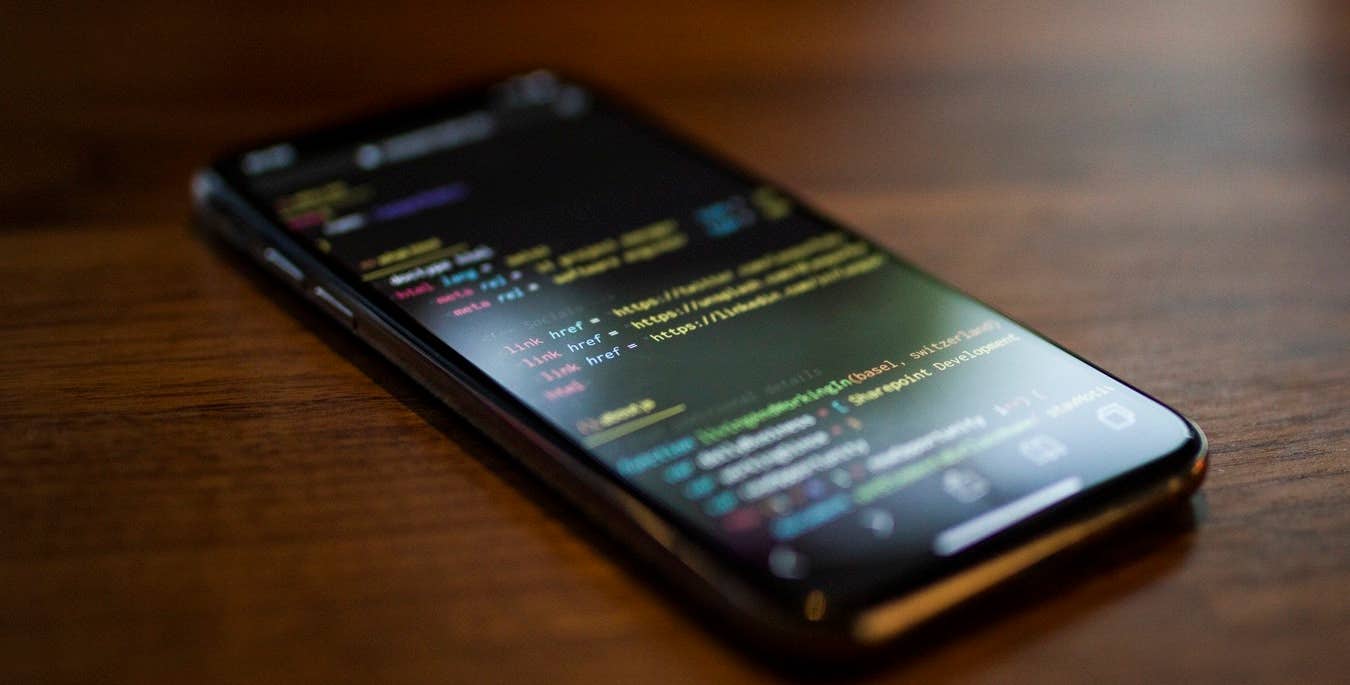
If you're building an app from the ground up, you must only use high quality resources. Here's a rundown of some of the best tools for the job.
9 min read
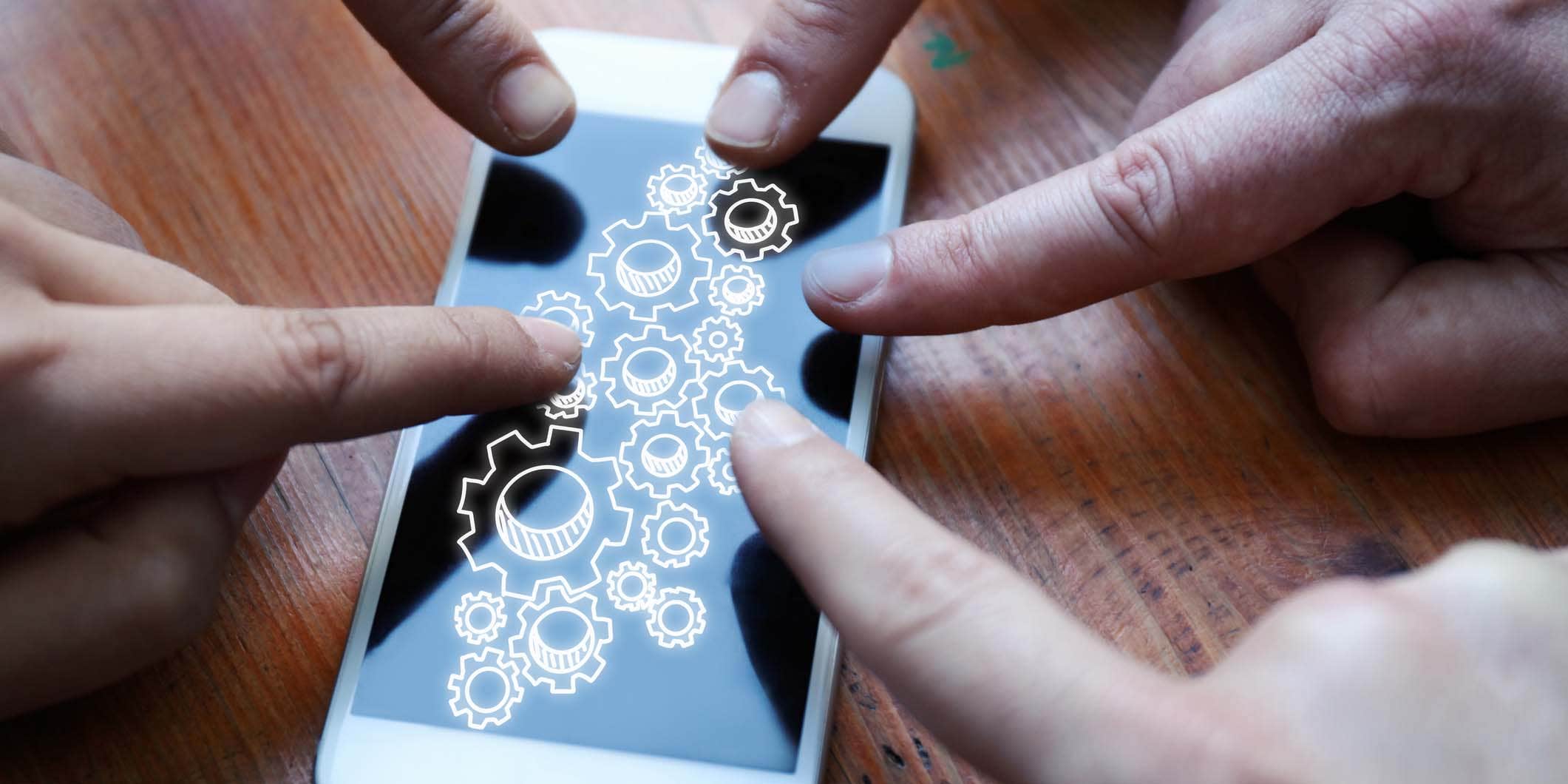
Progressive Web Apps (PWAs) are the hottest trend in development. We've found the most essential tools you need to stay on top of your PWA game.
4 min read

Most entrepreneurs fail to grow their startup because they are just not expert marketers. We teach the best marketing strategies that work today.
31 min read

Effective social media marketing is crucial your brand. Learn how to hire a social media expert to bring you maximum results for minimum investment
10 min read
Takk! Vi har sendt deg en lenke for at du skal kunne kreve din gratis kreditt.
Noe gikk galt. Vær så snill, prøv på nytt.
Forhåndsvisning innlasting
Tillatelse gitt for geolokalisering.
Påloggingsøkten din er utløpt og du har blitt logget ut. Logg på igjen.




